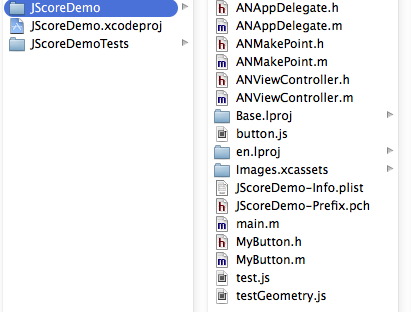As we all know java is a powerful programming language. It offers almost everything for web development and REST API development.
and if you are using jersey 2.0 jars then your web.xml should look like below(Basic configuration):
There are many ways through which you can develop REST API, but here i am going to share knowledge about most common and easy to use jersey web service APIs.
Jersey is a framework specially designed to develop REST APIs by Oracle.
In this tutorial i am using jersey 2.0 API, which is the latest release of jersey. While there are some API level changes from jersey 1.0 to 2.0 which offers some more functionality in 2.0 but a major change which blocks all the beginner to start their 1st REST API project is the web.xml changes.
Basically jersey servlet container class has been changed in 2.0. In 1.0 jersey jars the servlet container
class was "com.sun.jersey.spi.container.servlet.ServletContainer" while in 2.0 it has been changed to
"org.glassfish.jersey.servlet.ServletContainer".
Many tutorial available online are old enough and generally uses 1.0 jersey version which creates confusion for the new comer.
so if you are using jersey 1.0 jars then your web.xml should look like this(Basic configuration):
In this tutorial i am using jersey 2.0 API, which is the latest release of jersey. While there are some API level changes from jersey 1.0 to 2.0 which offers some more functionality in 2.0 but a major change which blocks all the beginner to start their 1st REST API project is the web.xml changes.
Basically jersey servlet container class has been changed in 2.0. In 1.0 jersey jars the servlet container
class was "com.sun.jersey.spi.container.servlet.ServletContainer" while in 2.0 it has been changed to
"org.glassfish.jersey.servlet.ServletContainer".
Many tutorial available online are old enough and generally uses 1.0 jersey version which creates confusion for the new comer.
so if you are using jersey 1.0 jars then your web.xml should look like this(Basic configuration):
"web.xml if using jersey jars version 1.0"xml version="1.0" encoding="UTF-8"?><web-app xmlns:xsi="http://www.w3.org/2001/XMLSchema-instance" xmlns="http://java.sun.com/xml/ns/javaee" xmlns:web="http://java.sun.com/xml/ns/javaee/web-app_2_5.xsd" xsi:schemaLocation="http://java.sun.com/xml/ns/javaee http://java.sun.com/xml/ns/javaee/web-app_2_5.xsd" id="WebApp_ID" version="2.5"><display-name>com.ashish.nigam.lovechat</display-name><servlet><servlet-name>Jersey REST Service</servlet-name><servlet-class>com.sun.jersey.spi.container.servlet.ServletContainer</servlet-class><init-param><param-name>com.sun.jersey.config.property.packages</param-name><param-value>com.ashish.nigam.lovechat</param-value></init-param><load-on-startup>1</load-on-startup></servlet><servlet-mapping><servlet-name>Jersey REST Service</servlet-name><url-pattern>/rest/*</url-pattern></servlet-mapping></web-app>
"Web.xml" when using jersey jars version 2.0"
xml version="1.0" encoding="UTF-8"?><web-app xmlns:xsi="http://www.w3.org/2001/XMLSchema-instance" xmlns="http://java.sun.com/xml/ns/javaee" xmlns:web="http://java.sun.com/xml/ns/javaee/web-app_2_5.xsd" xsi:schemaLocation="http://java.sun.com/xml/ns/javaee http://java.sun.com/xml/ns/javaee/web-app_2_5.xsd" id="WebApp_ID" version="2.5"><display-name>lovechat</display-name><servlet><servlet-name>Jersey REST Service</servlet-name><servlet-class>org.glassfish.jersey.servlet.ServletContainer</servlet-class><init-param><param-name>jersey.config.server.provider.packages</param-name><param-value>com.nigam.ashish.lovechat</param-value></init-param><load-on-startup>1</load-on-startup></servlet><servlet-mapping><servlet-name>Jersey REST Service</servlet-name><url-pattern>/rest/*</url-pattern></servlet-mapping></web-app>
So lets start with step by step guide to write your first REST API:
1: Create a Dynamic Web Project.
2: Copy all the downloaded jersey jars in WEB-INF folder inside WebContent folder.
3: Edit web.xml file as described above.
4: Go inside your package directory and open .java file, edit it with most common code shared below.
package com.nigam.ashish.lovechat; // replace it with your package name import javax.ws.rs.GET; import javax.ws.rs.Path; import javax.ws.rs.Produces; import javax.ws.rs.core.MediaType; // Plain old Java Object it does not extend as class or implements // an interface // The class registers its methods for the HTTP GET request using the @GET annotation. // Using the @Produces annotation, it defines that it can deliver several MIME types, // text, XML and HTML. // The browser requests per default the HTML MIME type. //Sets the path to base URL + /hello @Path("/hello") public class Hello { // This method is called if TEXT_PLAIN is request @GET @Produces(MediaType.TEXT_PLAIN) public String sayPlainTextHello() { return "Hello Jersey, this is plan text"; } // This method is called if XML is request @GET @Produces(MediaType.TEXT_XML) public String sayXMLHello() { return "" + "Hello Jersey, good to have xlm reply" + " "; } //This method is called if XML is request @GET @Produces(MediaType.APPLICATION_JSON) public String sayJSONHello() { return "Hello Jersey, good to have json reply"; } }
5: Now configure your eclipse with tomcat 6 or 7. (preferred is 7).
6: right click on your project and go to RUN AS--> then RUN ON SERVER.
When it launches on eclipse browser or external browser, at the end add /rest/hello to get string returned
as per API request.
/rest/hello is basically two component. one mentioned in web.xml under "url-pattern" and another as class path in your .java class "@Path("/hello")".
Project configuration image:
Sample Screen for REST API testing:
Reference Links:
(Jersey Java Related)
- https://jersey.java.net/documentation/latest/deployment.html
- http://stackoverflow.com/questions/22022114/org-glassfish-jersey-servlet-servletcontainer-classnotfoundexception
- https://jersey.java.net/apidocs/2.0/jersey/org/glassfish/jersey/servlet/ServletContainer.html
- https://blogs.oracle.com/japod/entry/jersey_2_0_integrated_into
- https://jersey.java.net/download.html
- https://jersey.java.net/
- http://www.vogella.com/tutorials/REST/article.html
- http://www.9lessons.info/2012/09/restful-web-services-api-using-java-and.html
Complete Source Code used in Blog:
- https://app.box.com/s/e2szc0crsbayffejbg2a // source code link
Thank you